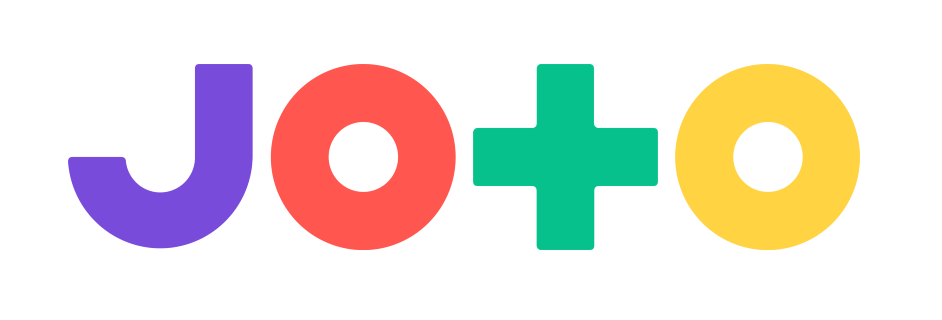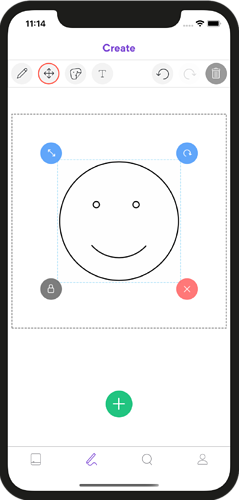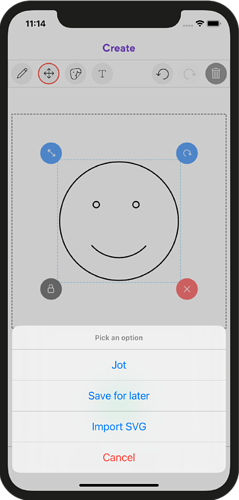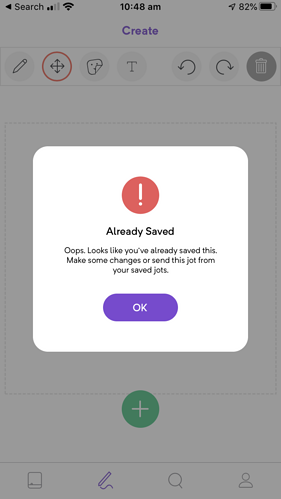The Create screen allows you to use a finger or stylus to draw your own Jot.
1. Create screen
Select the drawing icon (second from left) in the navigation bar at the bottom of the app.
2. Drawing tool
Select the drawing tool to start Jotting on the square canvas.
3. Transform tool
With the transform tool you can select lines from your drawing to scale and rotate.
4. Clear
Not happy with your work? Hit the clear button to start again.
5. Jot
Hit the plus icon to choose whether you want to Jot your creation now or save it for later. Saving for later will store your Jot on your profile page.